Filter files as you type
fman 1.3.1 just came out. It implements three of the top 10 most-requested features!
The unifying theme is filtering files as you type. Previously, you could jump to a file in a directory by beginning to type its name. For instance, consider this home directory:
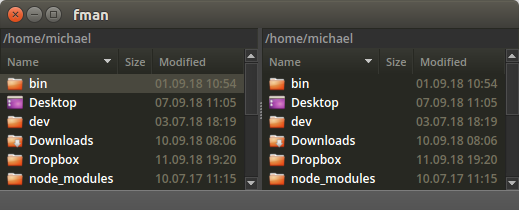
To jump to the Downloads folder, you previously started typing its name. This would place the cursor on it:
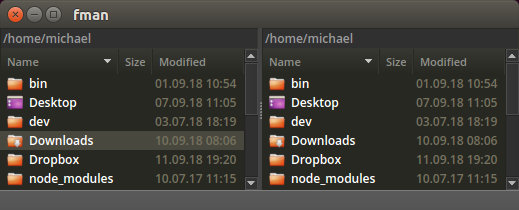
This worked reasonably well, but had several limitations:
- You couldn't see what you had just typed to jump to the current file. This made it difficult to correct typos, for example.
-
It was not possible to jump to a file whose name contained
(rather than started with) the text you just typed. A good example of
this is when you want to see all
.jpegfiles in the current directory. - It was not easy to pick out a specific file when there are many with similar names in the current directory.
The new release of fman solves all of these problems. As you start typing, fman narrows down the files it displays to only those that match your query. What's more, it displays what you typed in a little search bar at the bottom:
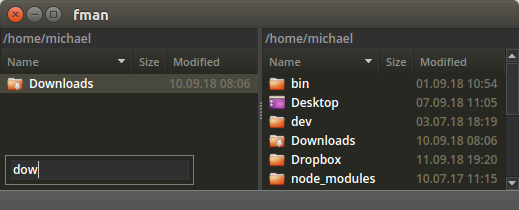
By default, fman retains the files whose names start with what you
typed. But you can also use the asterisk * as a placeholder to
match more files. For example, you can type *.jpg to display
all files with this extension:
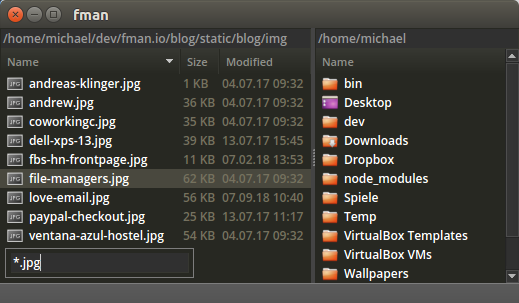
A limitation of the current implementation is that it does not prevent you from typing patterns for which no matching files exist. In this case, the file list becomes empty:
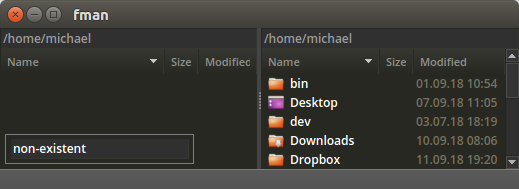
To fix this, simply correct the pattern you typed or press
Escape twice to display all files again. Have fun!
