Getting Started
- Basics
- Shortcuts
- Command line
- Tutorial
- Auto-updates
Plugins
- List of plugins
- Installing plugins
- Writing plugins
- Architecture
- Sharing plugins
- Core plugin
- Caveats
- API
Configuration
Keyboard shortcuts
Hint!
The quickest way to explore fman's shortcuts is via the
Command Palette:
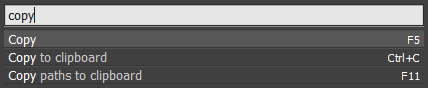 Simply press Ctrl+Shift+P (or
Cmd+Shift+P for Mac) in fman to open it.
Simply press Ctrl+Shift+P (or
Cmd+Shift+P for Mac) in fman to open it.
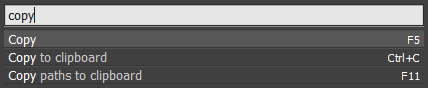
You navigate through directories in fman by pressing Backspace to go up, or by typing the first few characters of a file followed by Enter to open it. Tab switches from the left to the right directory tree, or vice versa. Multiple files can be selected with Space. On Linux and Windows, you can also use the Insert key.
By default, the main file operations are invoked via the function keys:
- F4: Edit (with a text editor)
- Shift+F4: Create and edit
- F5: Copy
- F6: Move
- Shift + F6: Rename
- F7: New directory
- F8: Delete
- F9: Open terminal in current directory
- F10: Open native file manager (Explorer/Finder)
- F11: Copy path(s) to clipboard
The following are also frequently useful:
- Ctrl/Cmd + P: Go to directory ("GoTo on Steroids")
- Alt + F1/F2 : List drives / volumes
- Ctrl/Cmd + . : Toggle hidden files
- Ctrl + Left: Open in left pane
- Ctrl + Right: Open in right pane
- Alt/Cmd + Left/Right: Go back/forward
- Ctrl/Cmd + D: Deselect (clear the selection)
- Alt/Cmd + F5: Pack files (eg. to a .zip)
- Ctrl/Cmd + F1/F2/F3: Change the sort column
The keyboard shortcuts can be customized to your heart's content. Please see this page for details.